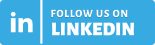Wireless upload of configuration and firmware updates & much more
As of now, BALTECH readers are shipped with the new firmware version 1100 v.2.00. In combination with the new ToolSuite version 4.26 it will greatly simplify the deployment of configurations and firmware updates in future projects.
The main features at a glance:
Wireless upload via NFC
Configure installed readers wirelessly using BALTECH Uploader: To do so, you can now transfer configuration files to the target reader via NFC using a transfer reader. In contrast to ConfigCards, this method can also be used to deploy configurations packaged with a firmware (see below).
Create ConfigCards on-site with Uploader
Preparing ConfigCards and sending them by mail becomes a thing of the past: With BALTECH Uploader, your technicians can now create ConfigCards themselves – using the encrypted configuration file, which you can safely distribute by e-mail. (Of course, ConfigCard creation in ConfigEditor still works as well).
Package configuration and firmware
To ensure consistent behavior across all readers in the project, you can now package a released firmware version with the configuration in ConfigEditor. During rollout, all readers with a different firmware version are automatically updated to the packaged version.
If you have been working with released firmware versions before, this feature will simplify your workflow: ConfigEditor automatically documents the released firmware, and you only have to deploy 1 file instead of 2.
Additional Features
Dim LEDs
You can now reduce LED intensity via the reader configuration. What’s more, you can select from a wide range of colors, make LEDs pulse, and enable smooth transitions between colors. To aid color-blind users, you can optionally only illuminate one side of the housing.
Reset readers with a reset configuration
To reset readers that are difficult to access via USB, there’s now an alternative: With the new firmware version, readers accept reset configurations that can be created for a specific configuration version and deployed using a ConfigCard. If you want to use a reset configuration, please contact us for all further details.
ID-engine Z with active Autoread out of the box
From now on, not only ACCESS200 but also ID-engine Z comes with factory settings that enable Autoread mode. This means: The reader scans for project cards out of the box and reads their UIDs automatically. Thus, you can start initial testing right away, before you create a project configuration.
Usability improvements in ConfigEditor
In the user interface of ConfigEditor, there have been quite some changes, too. Here’s an overview of the most important improvements:
- The menu to add configuration components has been restructured, so that card types are sorted by how commonly they’re used.
- For each host interface, there’s now a dedicated component.
- Unclear terms, explanations, and error messages have been reworded.
FAQs for the new upload features
Why are the features primarily intended for future projects?
The new upload features are based on the new BEC2 file format for configurations. This new format was necessary to ensure the same level of security for wireless upload as for wired upload. However, readers with older firmware do not support it.
What file formats are there now?
Here’s an overview of all BALTECH file formats currently in use:
| BALCFG | Editable format for configurations. Remains as before. |
| BEC2 | New format for configurations. Required to use the following features: Wireless upload, ConfigCard creation in Uploader, package configuration with firmware. Erfordert Leser-Firmware 1100 v2.00 |
| BEC | Legacy format for configurations. Still supported by all old and new readers. |
| BF2 | Format for firmware files Can still be imported as usual via USB and from now on also via RS-232. To import a firmware update wirelessly via NFC, package the BF2 file with the configuration in ConfigEditor. |
What do I need to change for my existing projects?
Don’t worry – everything remains as before: Just make sure that the option “Support Legacy Firmware Versions” remains enabled in ConfigEditor under “Administrative Information” (currently this option is by default enabled). Then you’ll continue to receive configurations in the legacy BEC format, which you can deploy as usual. For firmware updates, the procedure doesn’t change either.
How do I proceed in a mixed project with existing and new readers?
For a pure configuration update, we recommend keeping your familiar processes: Deploy configuration updates as before via BEC file or ConfigCard. To do so, just enable the option “Support Legacy Firmware Versions” in ConfigEditor (see previous question).
For a firmware update you have 2 options:
- Import firmware updates via Uploader as before: either via USB or now also via RS-232.
- If you want to use the wireless upload via NFC with the new readers, you need to package the firmware with the configuration. To do so:
- In ConfigEditor under “Administrative Information”, disable “Support Legacy Firmware Versions”.
- Enable the option „Package with Specific Firmware Version“, und package the configuration with the new firmware 2.00. You can download it from our website.
- When exporting, you’ll receive a BEC2 file. You can deploy it to the new readers via wireless upload, and to the old ones as usual via USB or RS-232.
- From then on, all readers are up to date. The next time, you can update all of them using wireless upload.
What will change for ConfigCard users?
Existing ConfigCards that contain configurations for existing projects will continue to be accepted by all readers – including the new ones.
For new configurations, please use only the new ConfigCard v2. This is what you’ll receive automatically when you order a ConfigCard from us as of now. With Uploader, you can load a file in the new BEC2 format onto a ConfigCard v2. With ConfigEditor you can load a configuration in the old or new format. In both tools, you can overwrite an existing configuration with a new one.
Questions or feedback?
Do you have questions about the new features, feedback or suggestions? Then please send an e-mail to support@baltech.de or call us at +49 811 99881-0. We’re looking forward to hearing from you!